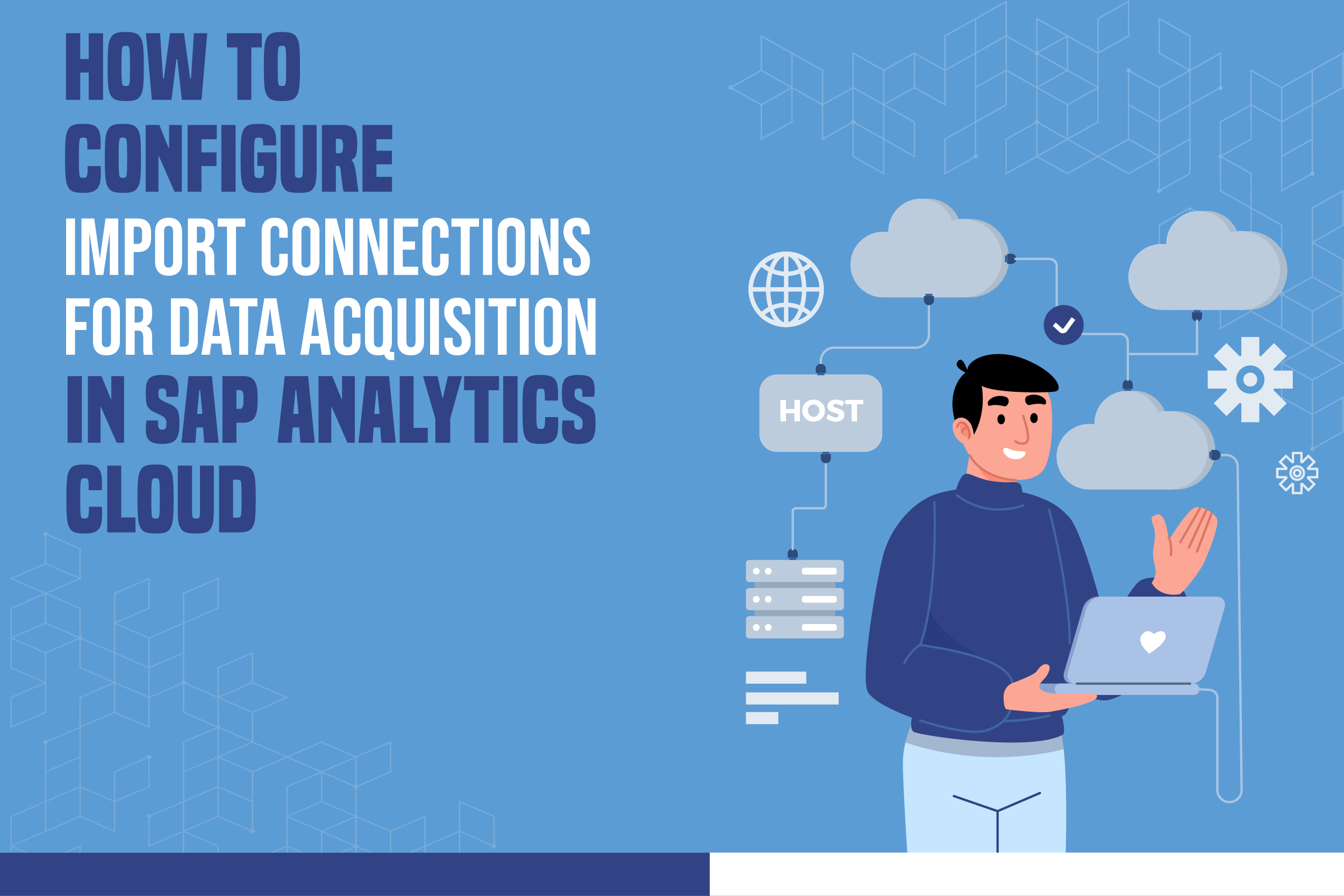
Read to understand how to Configure Import Connections for Data Acquisition in SAP Analytics Cloud. SAP S/4HANA offers a wide range of functionality for end users as compared to other tools of a similar nature.
The SAP firm offers a cloud-based, SaaS-based business intelligence product called SAP Analytics for the cloud. It offers SAP Consulting Services Customers all the essential features of an analytics tool. This SAP-developed tool, built on a HANA-based BI platform, offers analytics compatibility with information from other databases, CRM systems, and ERP systems.
Data can be fetched from IT consulting and services like Salesforce, Microsoft SQL, and ERP programmes..With the SAP Analytics Cloud solution, you can easily access diverse data sources while combining analytics and planning with special integration to SAP applications.
Machine learning technology is used by the SAP Analytics tool in SAP Consulting Services to perform data cleansing, spot potential data issues, and offer filtering alternatives. The analytics cloud’s modeling capability can be used to improve your data and build hierarchies for greater data insight. This includes:
The following are some main advantages that SAP Analytics cloud offers to users:
This application offers a wide range of functionality for IT consulting and services as compared to other tools of a similar nature, including drag and drop reporting, real-time analytics, BI insights, the creation of data visualisations, dashboards, and interactive stories.
Make sure to complete the following steps before attempting to set up an import connection in SAP Analytics Cloud in SAP Consulting Services.
The next steps are as follows:
The import connection can be used to replicate data after the destination model is set up, where the imported data would eventually remain because it necessitates modeling to be done in SAP Analytics Cloud. This connection can be used to duplicate data from SAP Consulting Services and transform the data before loading it into the model once the model has been configured. Following completion of the initial load, additional loads can be set to run at intervals of several hours up to many months.
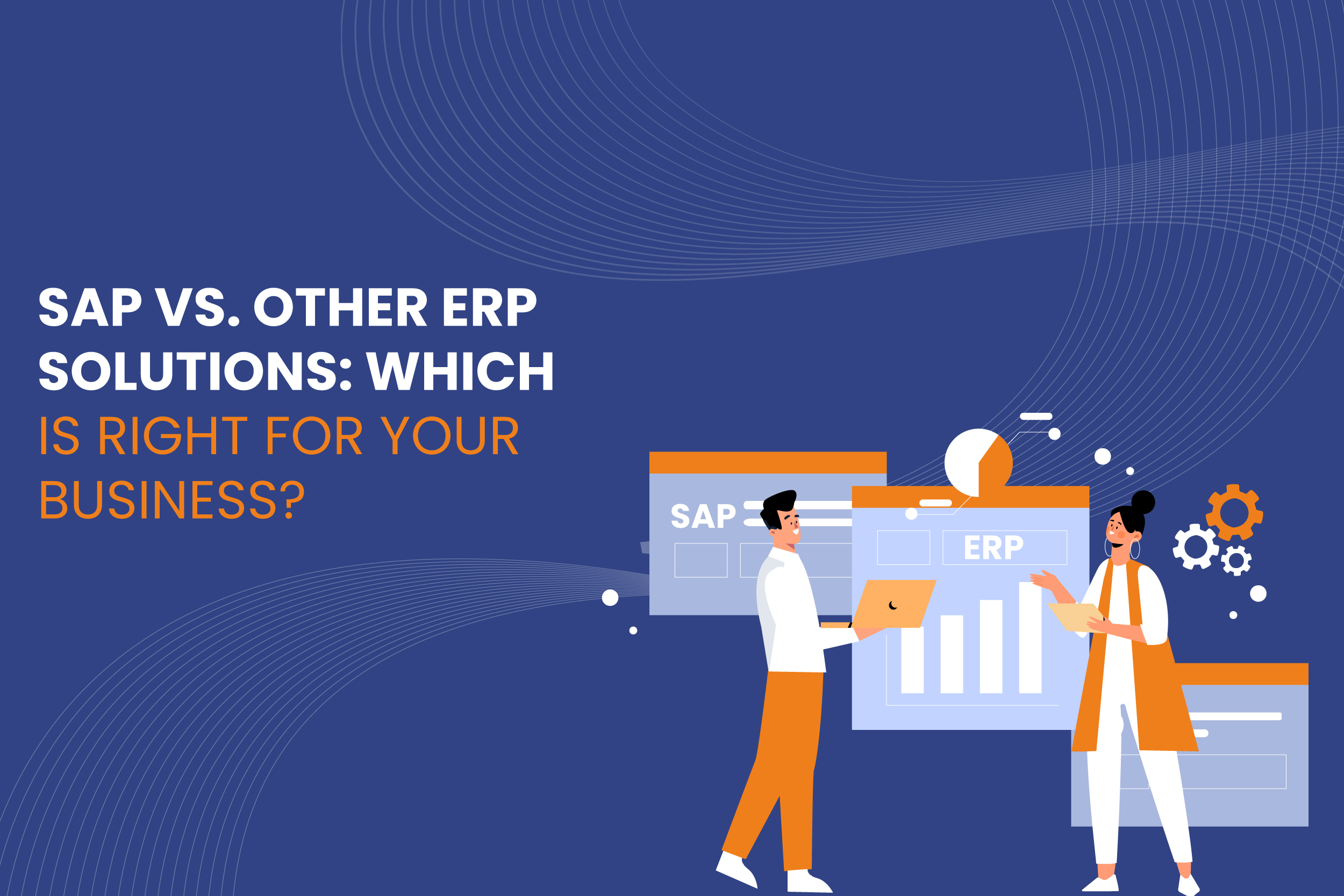
In today’s competitive business environment, organizations must be equipped with efficient, reliable, and scalable systems to manage their operations. Enterprise Resource Planning (ERP) solutions provide companies with the tools to streamline their processes, integrate various departments, and enable data-driven decision-making.
Among the vast array of ERP solutions, SAP is one of the most well-known, but it’s not the only option. Businesses must consider whether SAP or another ERP solution is the right fit based on their unique needs.
Read More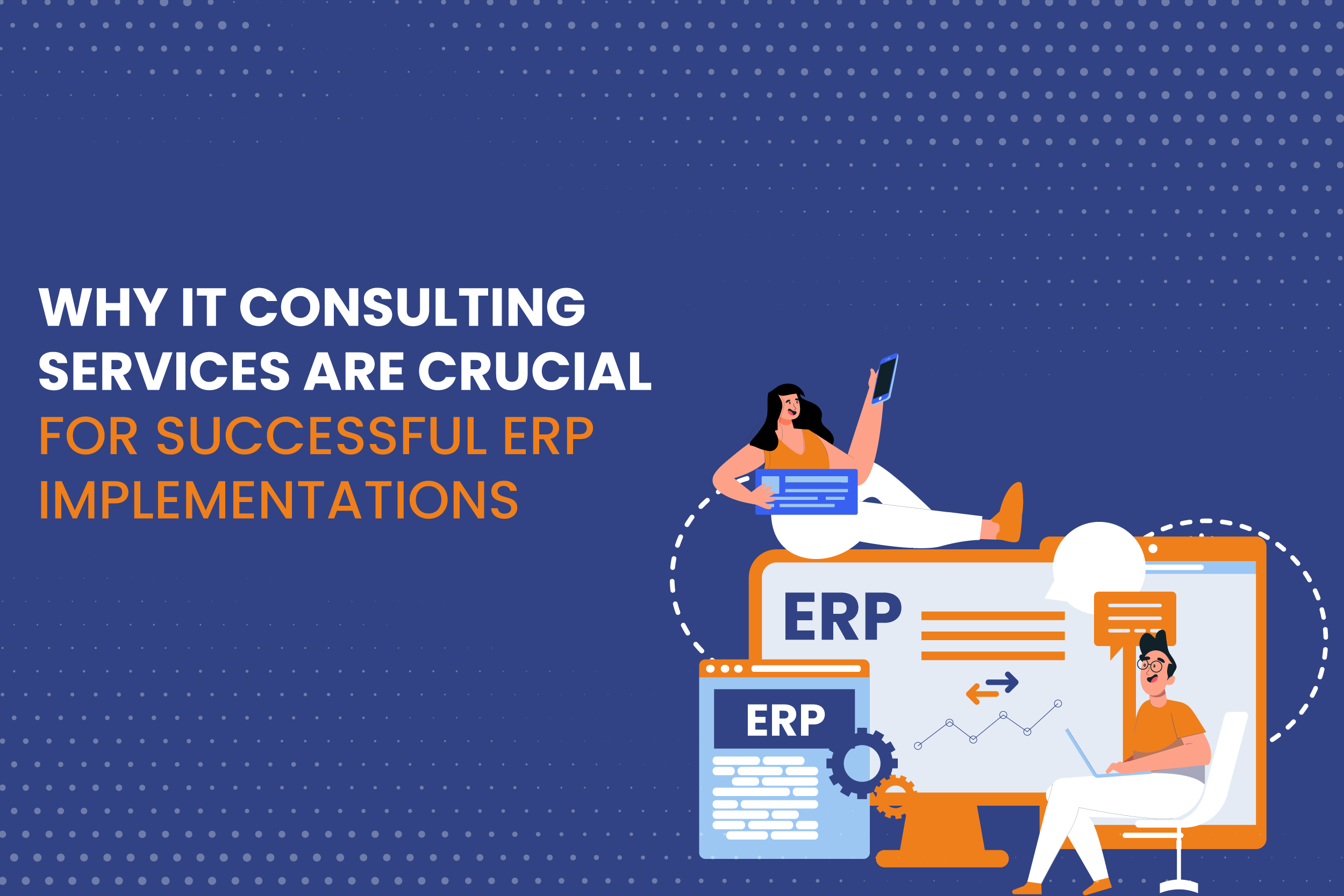
Enterprise Resource Planning (ERP) systems have become the backbone of modern business operations. Whether it’s handling financials, human resources, supply chains, or manufacturing processes, ERP solutions streamline and automate vital business functions, fostering efficiency and growth. SAP, one of the leading ERP platforms, is often the go-to choice for organizations due to its robust and customizable features. However, ERP implementation—whether SAP or another system—is not without challenges. This is where IT consulting services play a pivotal role.
The complexities of ERP implementations require specialized expertise, and IT consulting services provide the technical know-how, strategic planning, and ongoing support that are critical to successful deployment and long-term functionality.
Read More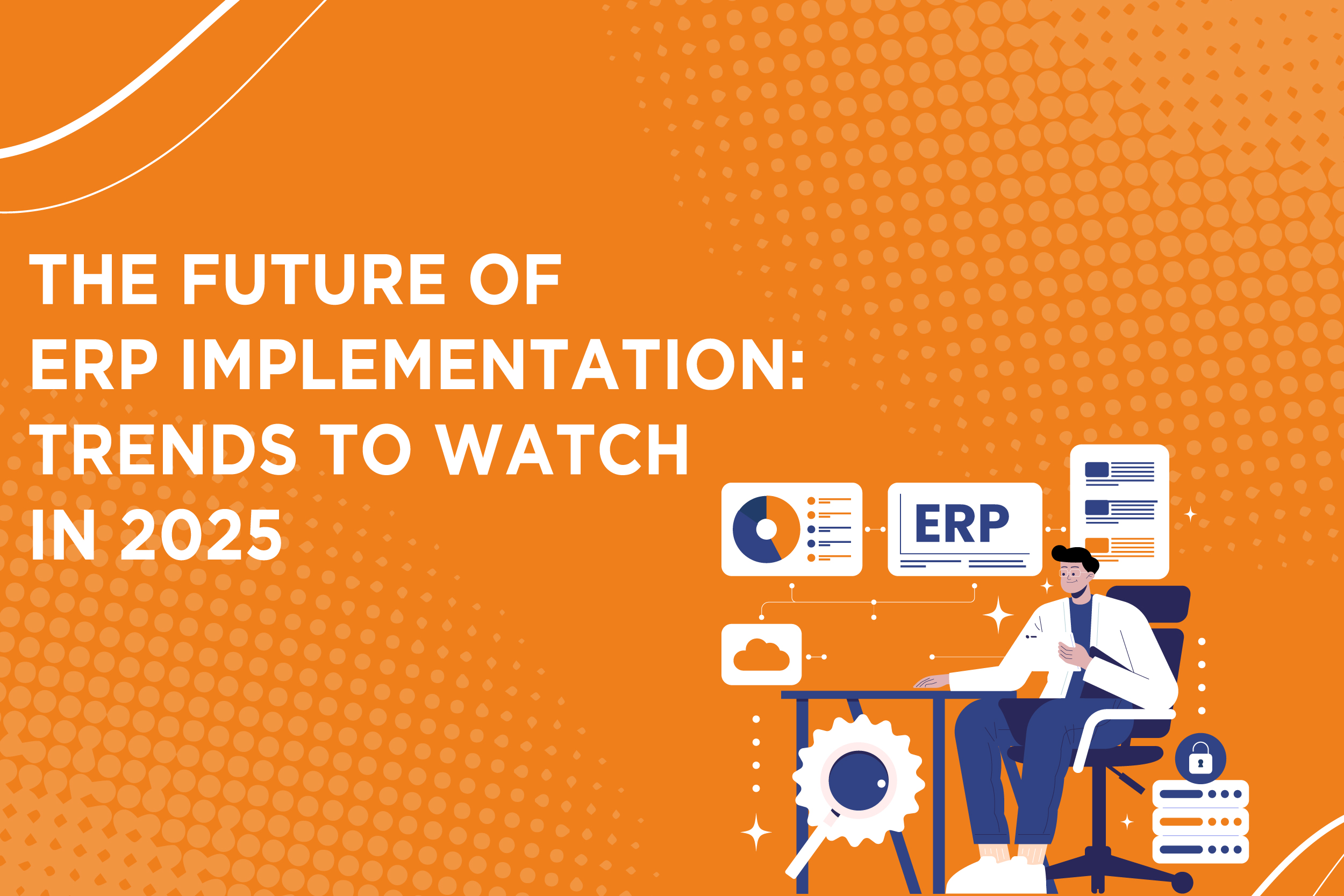
In the rapidly evolving business landscape, enterprise resource planning (ERP) systems are essential for companies looking to streamline operations, improve data accuracy, and enhance decision-making processes. As we look toward 2025, the future of ERP implementation is promising, with significant trends emerging that are reshaping how organizations deploy and manage their ERP systems. From advancements in SAP implementation to innovations in IT consulting services, businesses must keep a keen eye on these trends to remain competitive.
Read More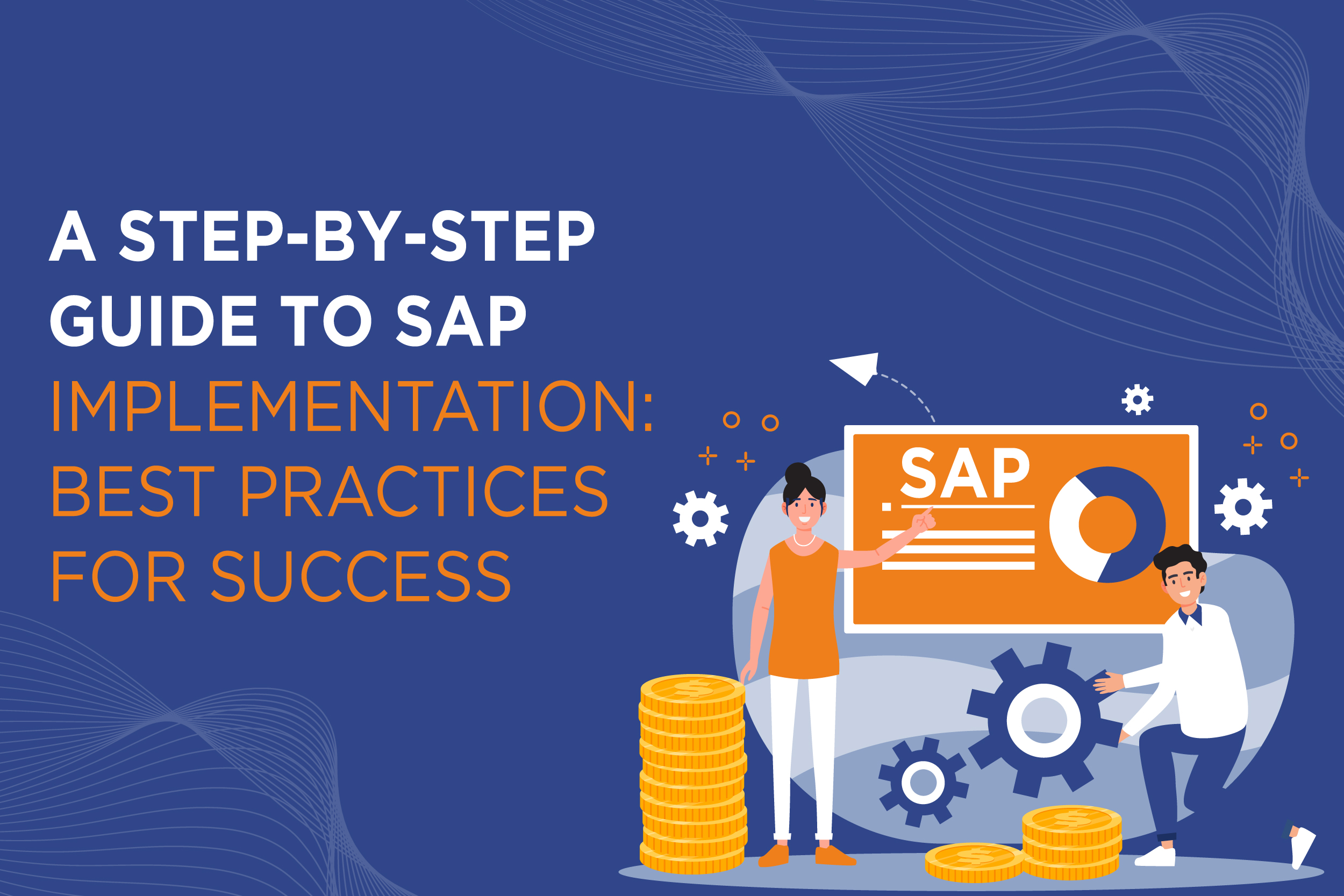
Implementing an SAP and ERP system is a major milestone for many organizations seeking to streamline operations, enhance efficiency, and support future growth.
However, SAP implementation is a complex and resource-intensive process that requires meticulous planning and execution. Done right, it can transform your business. Done wrong, it can lead to significant disruptions.
Read More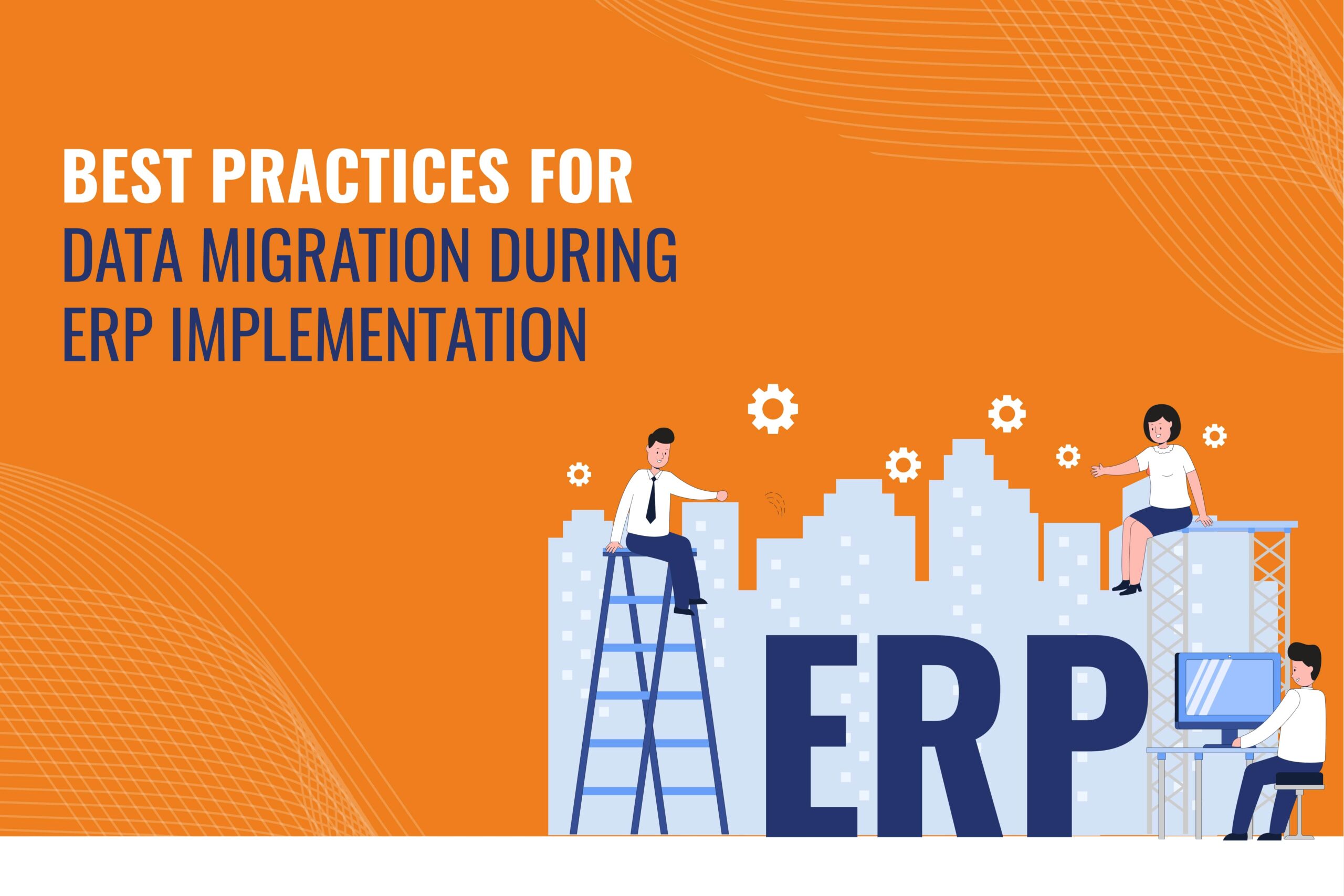
Implementing an ERP system is a transformative step for organizations, offering streamlined processes and strategic insights. However, the success of an ERP implementation largely depends on effective data migration, which involves transferring data from legacy systems to the new platform. This process is complex and requires meticulous planning to avoid disruptions to business operations.
Data migration involves activities like data extraction, transformation, cleansing, and loading (ETL). The goal is to ensure data from various sources is accurately transferred and integrated into the ERP system, maintaining data integrity and accessibility.
Organizations face several challenges during data migration. These include ensuring data quality, managing compatibility issues between different systems, handling the volume and complexity of data, minimizing downtime, and ensuring compliance with security regulations. Addressing these challenges is crucial for a successful ERP implementation.
To overcome these challenges, organizations should follow best practices. These include establishing clear objectives and scope for the migration, conducting comprehensive data assessments, and developing a robust migration strategy. Investing in data cleansing and transformation, engaging stakeholders, and performing rigorous testing and validation are also key. Additionally, implementing data governance and security measures, and planning for contingencies, are essential to mitigate risks.
Following these best practices ensures smooth data migration, enabling organizations to fully leverage their ERP systems’ potential. This paves the way for enhanced efficiency, agility, and competitiveness in the digital landscape, laying a solid foundation for future growth and digital transformation.
Read More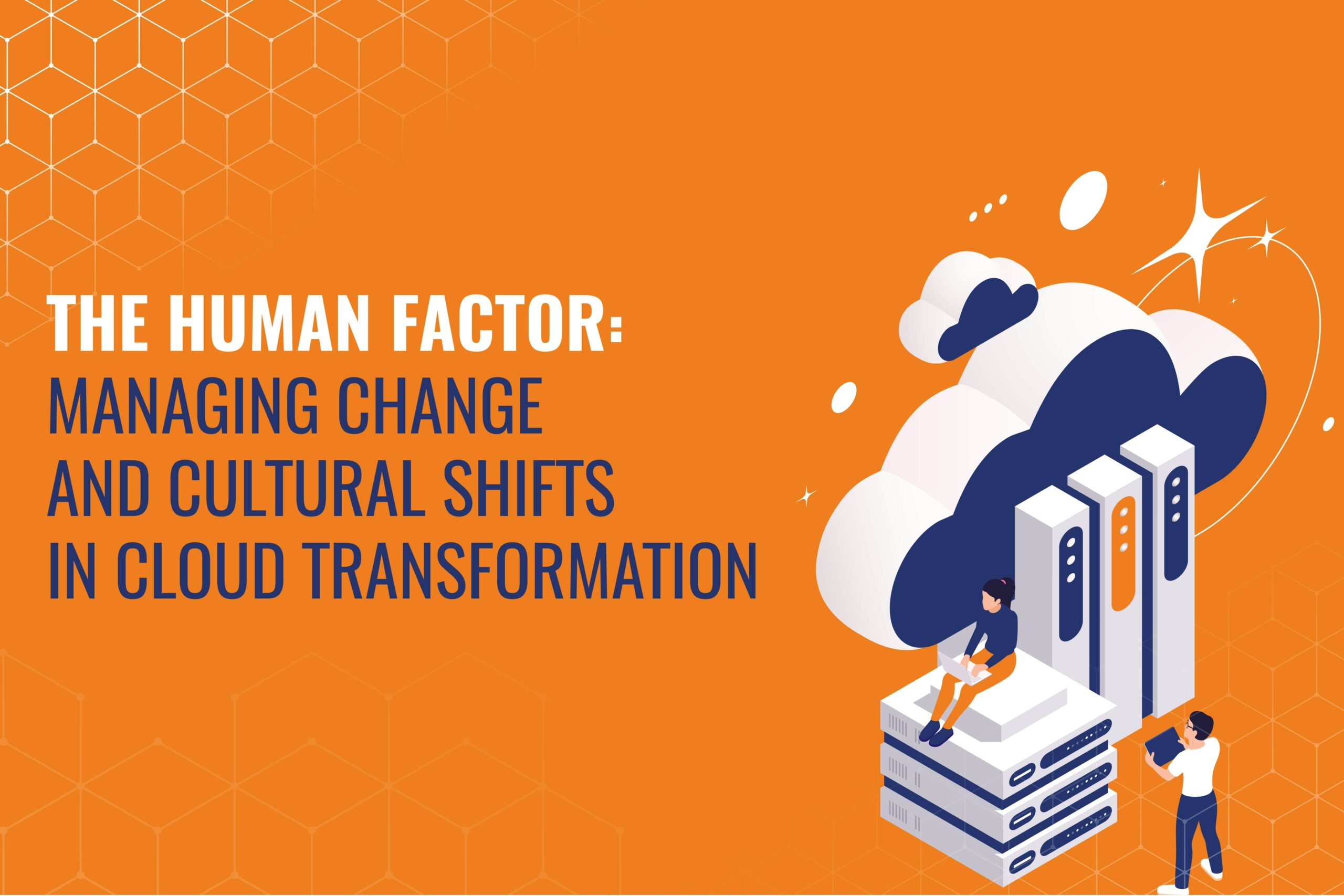
In the landscape of technological evolution, cloud transformation stands as a cornerstone for modern businesses seeking enhanced scalability, agility, and innovation. However, a critical yet often overlooked aspect lies beneath the surface of technical intricacies: the human factor. Managing change and cultural shifts is paramount for successfully adopting cloud technology.
At its core, cloud transformation extends beyond mere technological migration. So, it represents a fundamental shift in organizational culture and mindset. Embracing this shift requires a holistic approach that addresses technical challenges and the human elements within the organization.
Change management is a pivotal component of cloud transformation, facilitating the transition from traditional to cloud-native paradigms. Effective change management strategies involve clear communication, stakeholder engagement, and proactive efforts to address resistance to change.
Cultural shifts are intrinsic to cloud transformation as organizations strive to align their values and behaviors with core cloud principles such as agility, innovation, and customer-centricity. So, this involves breaking down silos, promoting cross-functional collaboration, and empowering employees to embrace new ways of working. Leaders are crucial in driving cultural change, championing cloud vision, and fostering a supportive environment encouraging experimentation and risk-taking.
So, workforce readiness emerges as a critical consideration in cloud transformation, requiring organizations to assess and enhance their employees’ skills and capabilities. Upskilling and reskilling initiatives can help bridge the gap between existing skill sets and the evolving demands of the cloud-native ecosystem. Additionally, providing adequate training, support, and incentives can empower employees to embrace the transformative potential of cloud technology.
Ultimately, successful cloud transformation hinges on effectively managing change and cultural shifts. By recognizing the human dimension of cloud adoption and investing in strategies that promote collaboration, innovation, and employee empowerment, organizations can unlock the full potential of the cloud and drive sustainable growth in the digital era.
Read More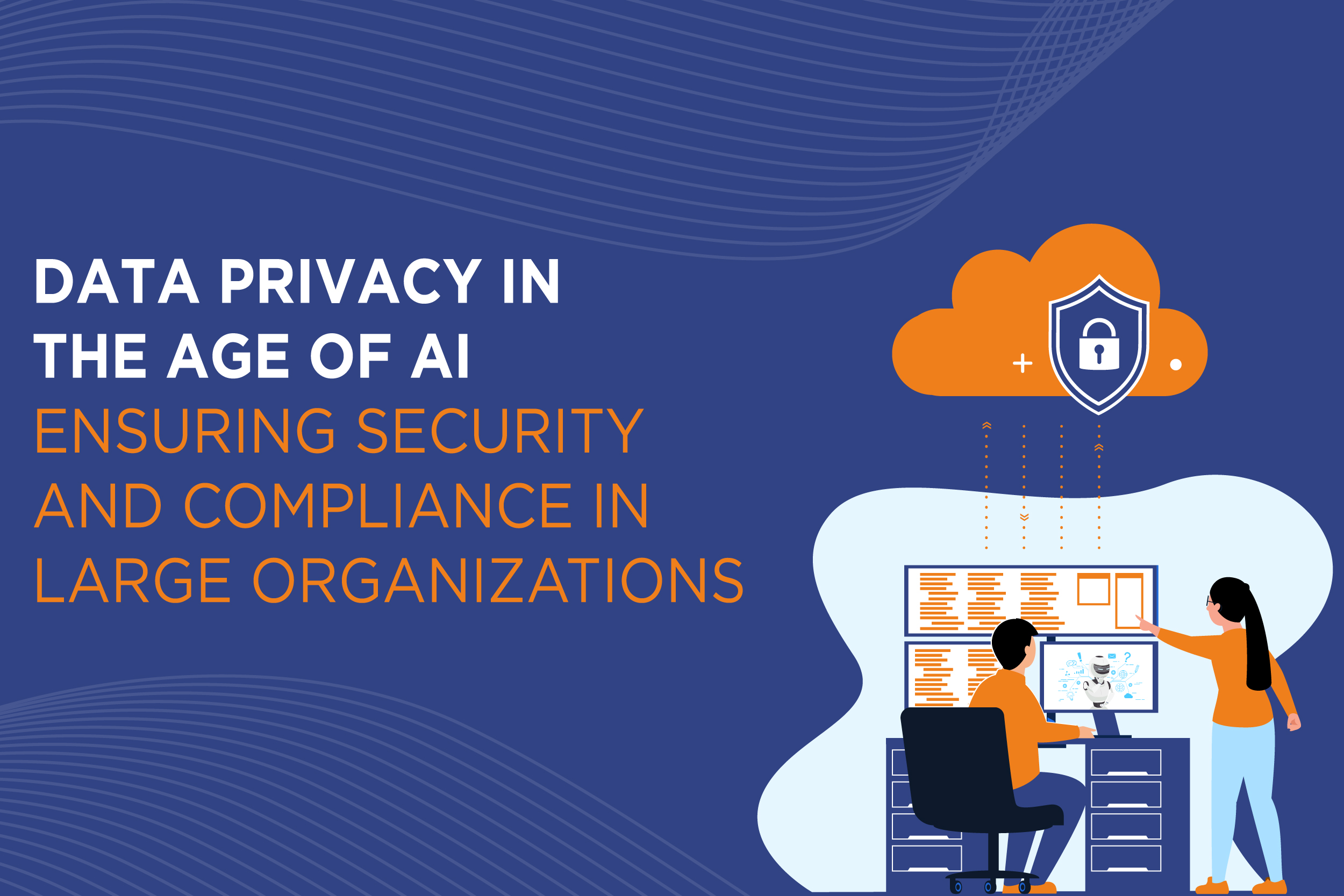
In the era of artificial intelligence (AI), ensuring data privacy is paramount for large organizations to maintain security and compliance with regulations. This challenge is accentuated by the vast amounts of data collected and processed by AI systems, heightening concerns about potential breaches and misuse.
Organizations must implement robust data privacy measures across the entire data lifecycle to address these concerns, from collection to disposal. This begins with implementing stringent access controls to limit who can interact with sensitive data and encryption to protect data both at rest and in transit. Additionally, this technique can remove personally identifiable information from datasets, reducing the risk of accidental exposure.
Furthermore, organizations must establish clear policies and procedures for data governance and compliance. This includes conducting regular audits to ensure adherence to data privacy regulations such as the General Data Protection Regulation (GDPR) and the California Consumer Privacy Act (CCPA). Moreover, employees should receive comprehensive training on data privacy best practices to foster a culture of compliance throughout the organization.
In parallel, organizations should invest in AI-specific security measures to safeguard AI models and algorithms. Additionally, deploying robust intrusion detection systems can help identify and mitigate potential threats to AI systems in real-time.
Collaboration with external stakeholders is also crucial for ensuring data privacy in the age of AI. This includes partnering with third-party vendors who adhere to stringent data privacy standards and regularly assessing compliance with these standards. Furthermore, engaging with regulatory bodies and industry groups can provide valuable insights into evolving data privacy requirements and best practices.
Despite these measures, the evolving nature of AI and data privacy regulations necessitates ongoing vigilance and adaptation. Organizations must continuously monitor Artificial intelligence and data privacy developments, updating their policies and technologies accordingly. By prioritizing data privacy and security, organizations can mitigate risks, build trust with stakeholders, and ensure long-term success in AI.
Read More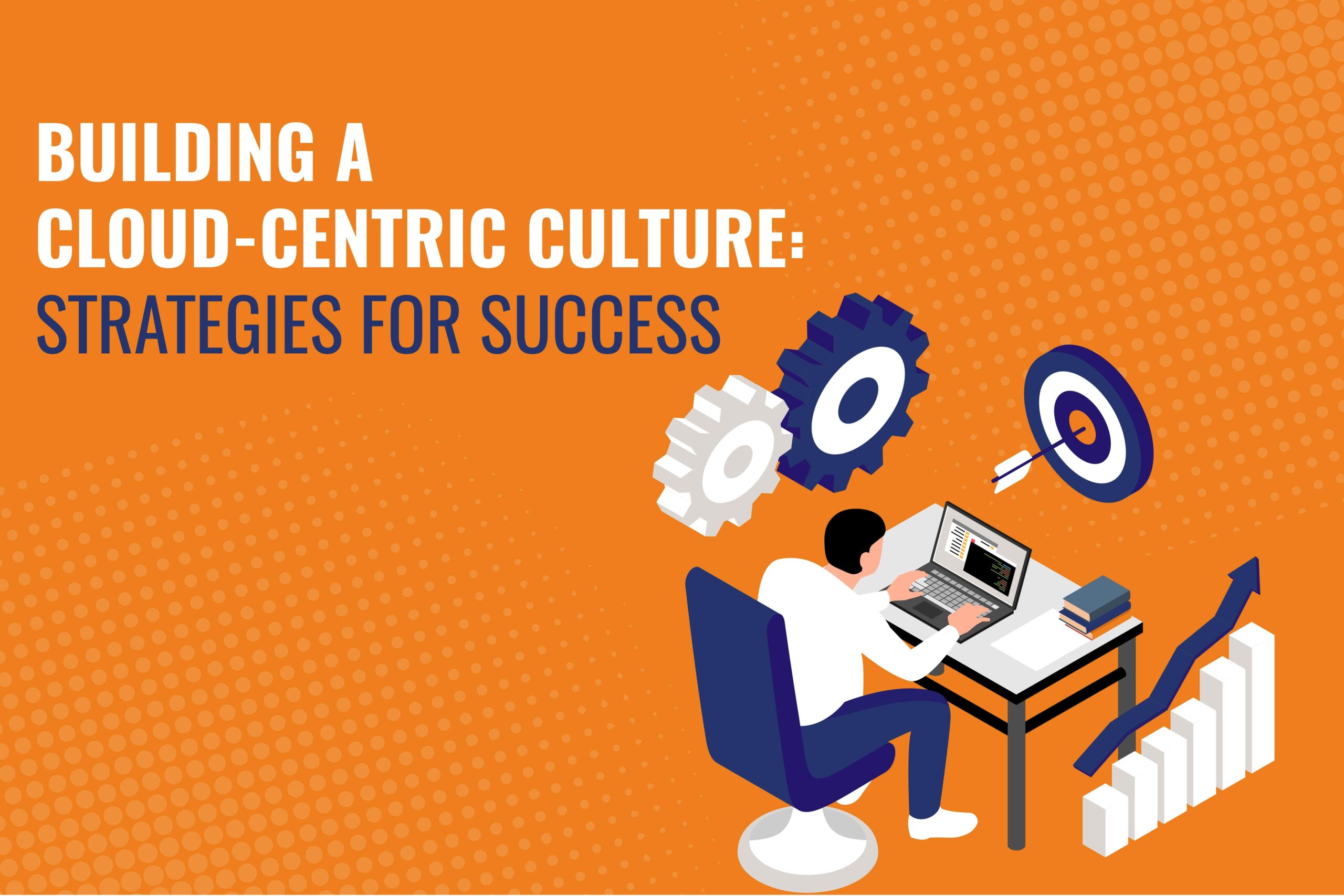
In today’s rapidly evolving business landscape, cloud transformation has become synonymous with innovation, agility, and competitive advantage. As organizations increasingly embrace cloud computing to drive digital transformation, building a cloud-centric culture has become crucial and imperative for success.
A cloud-centric culture is characterized by a mindset that embraces the transformative power of cloud technology and prioritizes. Its integration into every aspect of the organization’s operations, processes, and decision-making. It goes beyond merely adopting cloud solutions; it fosters a culture of collaboration, innovation, and continuous improvement.
One key strategy for building a cloud-centric culture is to promote awareness and understanding of the benefits of cloud transformation across the organization. This involves educating employees about cloud technology’s capabilities, its impact on business operations, and the opportunities it presents for driving innovation and growth.
Another critical aspect of cultivating a cloud-centric culture is to lead by example. Executive leadership must demonstrate a commitment to cloud transformation by championing its adoption. It invests in the necessary resources and infrastructure, and actively participates in cloud initiatives. Moreover, organizations must not only empower employees to become cloud advocates but also, consequently, champions within their respective teams and departments. This involves providing training and development opportunities to build cloud expertise and fostering a culture of experimentation and risk-taking.
Effective communication is also essential for nurturing a cloud-centric culture. Organizations should regularly communicate their cloud strategy, goals, and progress to employees, ensuring transparency and alignment. Organizations can cultivate a sense of ownership and commitment to the cloud transformation journey by keeping employees informed and engaged.
Furthermore, fostering collaboration and cross-functional teamwork is vital for building a cloud-centric culture. Cloud transformation often requires breaking down silos and facilitating cooperation between different departments and teams. Organizations can harness collective intelligence and creativity by encouraging collaboration and knowledge sharing.
In conclusion, building a cloud-centric culture is not only about adopting new technology but also about, therefore, transforming how people think, work, and collaborate by actively promoting awareness. It is leading by example, empowering employees, facilitating communication, and fostering collaboration, organizations
Read More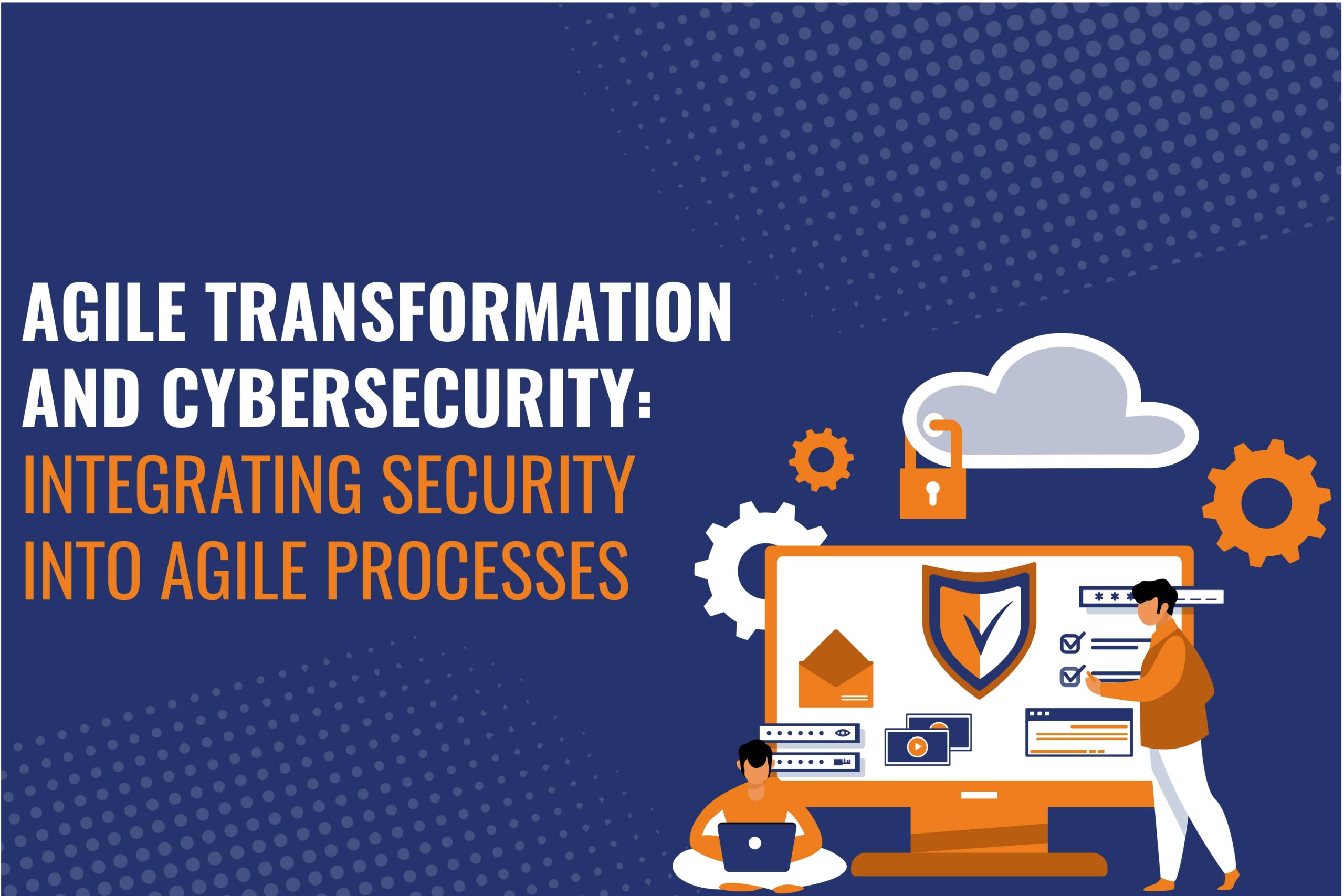
In today’s fast-paced digital landscape, agile transformation is necessary for businesses striving to stay competitive and responsive to evolving market demands. Agile methodologies enable organizations to adapt quickly to changing requirements, deliver products faster, and foster innovation. However, as businesses embrace agile practices, they must prioritize cybersecurity to safeguard their assets and maintain operational resilience.
For IT solution consultants, integrating security into agile processes is paramount. This involves seamlessly embedding security considerations into every stage of the software development lifecycle, from planning and design to implementation and deployment. By incorporating security practices into agile methodologies, organizations can mitigate risks and address vulnerabilities proactively rather than as an afterthought.
One key strategy for integrating security into agile processes is by leveraging automation. By automating security testing in CI/CD pipelines, teams can quickly detect and fix vulnerabilities throughout the development lifecycle. This accelerates delivery cycles and consistently applies security measures, reducing the likelihood of security breaches and downtime.
Furthermore, IT solution consultants are crucial in promoting a culture of security awareness and collaboration within agile teams. This collaborative approach fosters a shared understanding of security risks and responsibilities among team members, empowering them to take ownership of security outcomes.
An IT solution consultant offers expertise in implementing security best practices, including secure coding, threat modeling, and vulnerability management. By equipping agile teams with the knowledge and tools to prioritize security, consultants enable organizations to build resilient and trustworthy software products.
Ultimately, agile transformation and cybersecurity are intertwined aspects of modern business operations. As businesses embrace digital transformation, IT consultants will crucially integrate security into agile methods, ensuring successful and secure IT initiatives.
Read More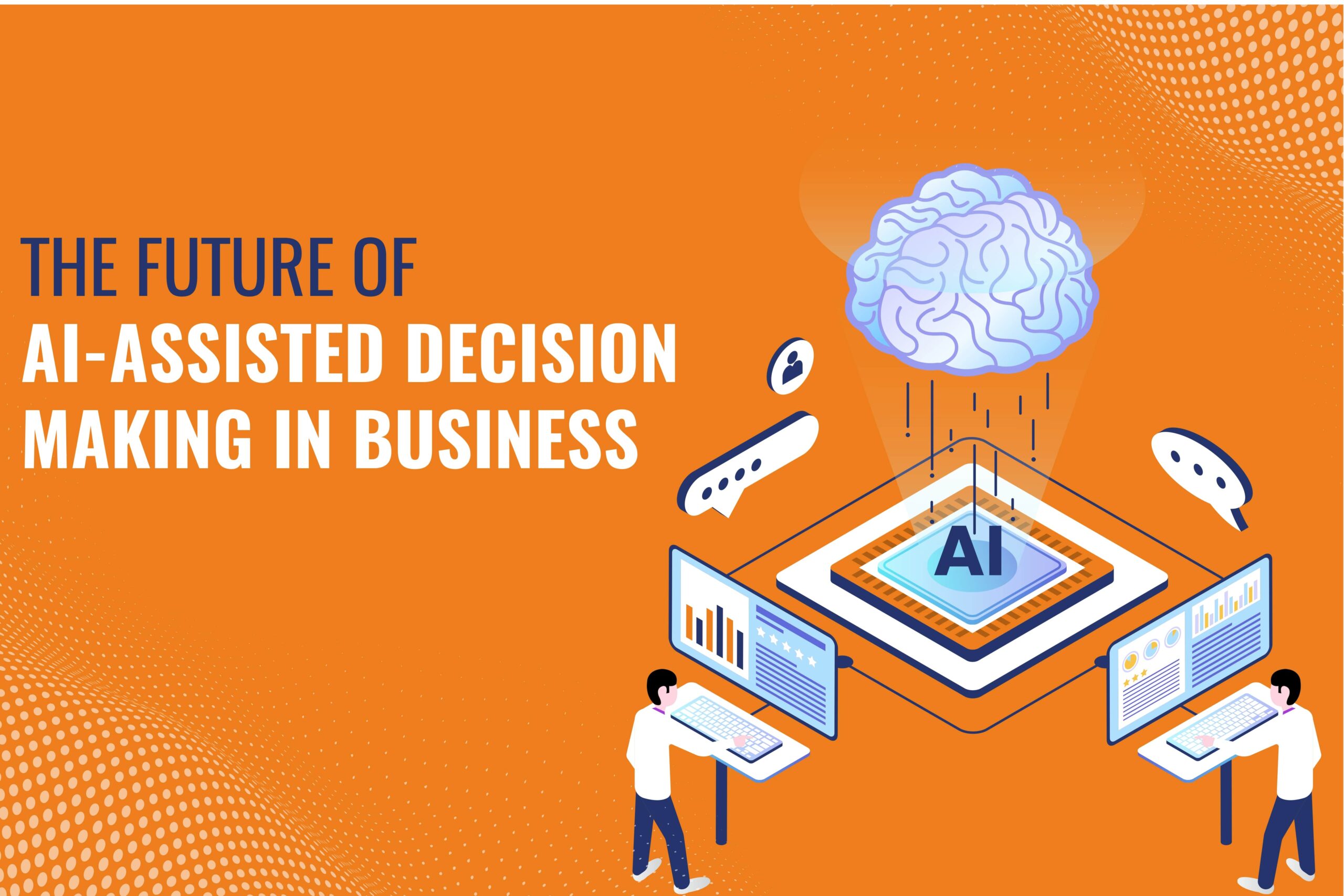
In the rapidly evolving landscape of modern business, integrating artificial intelligence (AI) is increasingly becoming a cornerstone of decision-making processes. This transformation promises to redefine how businesses operate, strategize, and compete in the global marketplace. As we peer into the future of AI-assisted decision-making, several key trends emerge, shaping how organizations harness AI’s power to drive success.
AI is set to transform decision-making by enhancing human intelligence with its unmatched capacity to swiftly process extensive data. AI systems use advanced algorithms and machine learning to analyze complex data, uncover patterns, and reveal hidden insights.
Furthermore, AI-powered decision-making holds the potential to optimize resource allocation and mitigate risks in an increasingly volatile and uncertain business environment. By leveraging predictive analytics and scenario modeling, AI systems can anticipate market trends, identify potential threats, and recommend proactive strategies to mitigate risks and capitalize on opportunities.
Moreover, AI-driven decision-making democratizes access to insights and expertise, empowering businesses of all sizes to compete on a level playing field. With the proliferation of AI tools and platforms, even small and medium-sized enterprises. So, it can harness the power of AI to streamline operations, optimize processes, and drive innovation.
The future of AI in business will see continuous advancements, integrating AI into every aspect of organizational operations. AI is set to impact all business areas, from customer service to financial forecasting, boosting efficiency, agility, and innovation.
So, the future of AI-assisted decision-making in business is bright and promising. It offers unprecedented opportunities for organizations to drive growth, innovation, and success. By harnessing the power of Artificial Intelligence to augment human intelligence, optimize resource allocation, and democratize access to insights. In addition, it embraces ongoing advancements in AI technology, and businesses can position themselves for long-term success.
Read More
Leave a Reply